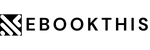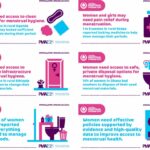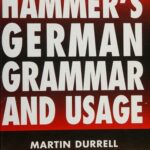Kindle Updates: The Latest Software Changes and How to Install Them
Do you own a Kindle device? If so, you’re probably aware of the importance of receiving timely updates so your device stays operating at maximum efficiency. Kindle updates provide the latest software changes, cutting-edge features, and bug fixes that enhance the user experience.
In this article, we’ll go over the most recent Kindle updates and provide a comprehensive guide on how to install them.
Table of Contents:
1. What Are Kindle Updates?
2. Why Are Kindle Updates So Important?
3. What’s New in the Latest Kindle Updates?
4. How to Install Kindle Updates Automatically
5. How to Install Kindle Updates Manually
6. Troubleshooting Common Kindle Update Issues
7. Conclusion
8. FAQs
What Are Kindle Updates?
Kindle updates are software changes that Amazon releases periodically to the full range of Kindle devices and e-readers. These updates are designed to improve the device’s performance, maintain system stability, and add new features to enhance the reading experience. Kindle updates can be downloaded either automatically or manually.
Why Are Kindle Updates So Important?
Amazon strongly recommends that Kindle users install the latest software updates as soon as they are available. This is because these updates typically contain performance fixes, security improvements, and bug fixes that are essential to maintaining the device’s overall functionality. Additionally, updating the software on your Kindle ensures that you have access to the latest features.
What’s New in the Latest Kindle Updates?
As of December 2021, the latest Kindle software version is 5.13.6. This update includes:
– An enhanced battery life indicator that displays remaining battery percentage
– Additional themes for Night Light mode to reduce eye strain
– Improved search functionality
– Improved performance and bug fixes
How to Install Kindle Updates Automatically
Automatic updates are the easiest way to keep your Kindle devices updated. Here’s how:
– Connect your device to Wi-Fi
– Go to “Settings”
– Select “Device Options”
– Tap “Automatic Software Updates”
– Turn on automatic updates
Kindle devices on automatic updates will automatically download and install software updates when they become available. Turn on automatic updates to ensure that your device remains up-to-date.
How to Install Kindle Updates Manually
If your Kindle device is not set to receive automatic updates, you can install updates manually. Follow these steps:
– Connect your device to Wi-Fi
– Go to “Settings”
– Select “Device Options”
– Tap “System Updates”
– Select “Check Now”
– If an update is available, tap “Download” and “Install”
If an update is not available for your device, check back later. Updates for different devices are sometimes released at different times.
Troubleshooting Common Kindle Update Issues
Some users may experience issues updating their Kindle. Here are some common issues and troubleshooting tips:
– Issue: The device won’t update.
– Solution: Check if your device is compatible with the latest update. Restart the device and connect to Wi-Fi. Try updating again.
– Issue: The update is taking too long.
– Solution: Make sure your device is connected to Wi-Fi as slow internet speeds can slow down the update process. Restart the device and try updating again.
– Issue: The device is stuck in a loop when updating.
– Solution: Restart your device, connect to Wi-Fi, and try to update again. If the issue persists, contact Amazon customer service for assistance.
Conclusion
Updating the software on your Kindle device is essential to maintaining its optimal performance and ensuring access to its latest features. Whether it’s automatic or manual updates, it’s relatively easy to update your Kindle. Follow the above steps to ensure your device is up-to-date and working in optimal condition.
FAQs
1. How often should I update my Kindle?
Ans: Amazon recommends updating your device as soon as updates are available.
2. Can I use my Kindle device while the update is downloading?
Ans: Yes, but it could affect the download speed.
3. Do I need to restart my device after the update is complete?
Ans: No, but it’s a good idea to do so to ensure the new software takes hold properly.
4. Can I stop a Kindle update once it’s started?
Ans: No. It’s important to ensure a stable internet connection and adequate power supply during the entire update process to avoid interruptions.
5. Will my personal data be lost after the update?
Ans: No. The update process only updates the software and doesn’t delete any user data. However, it’s always good to backup your data before updating to be safe.
Gallery
How To Manually Update Your Kindle

Photo Credit by: bing.com / kindle update manually
Kindle Updates: Kindle Store | Kindle Reading, Kindle, Kindle Store

Photo Credit by: bing.com /
Kindle Fire Update 6.2.1 Hands-on Pictures And Video – The Verge
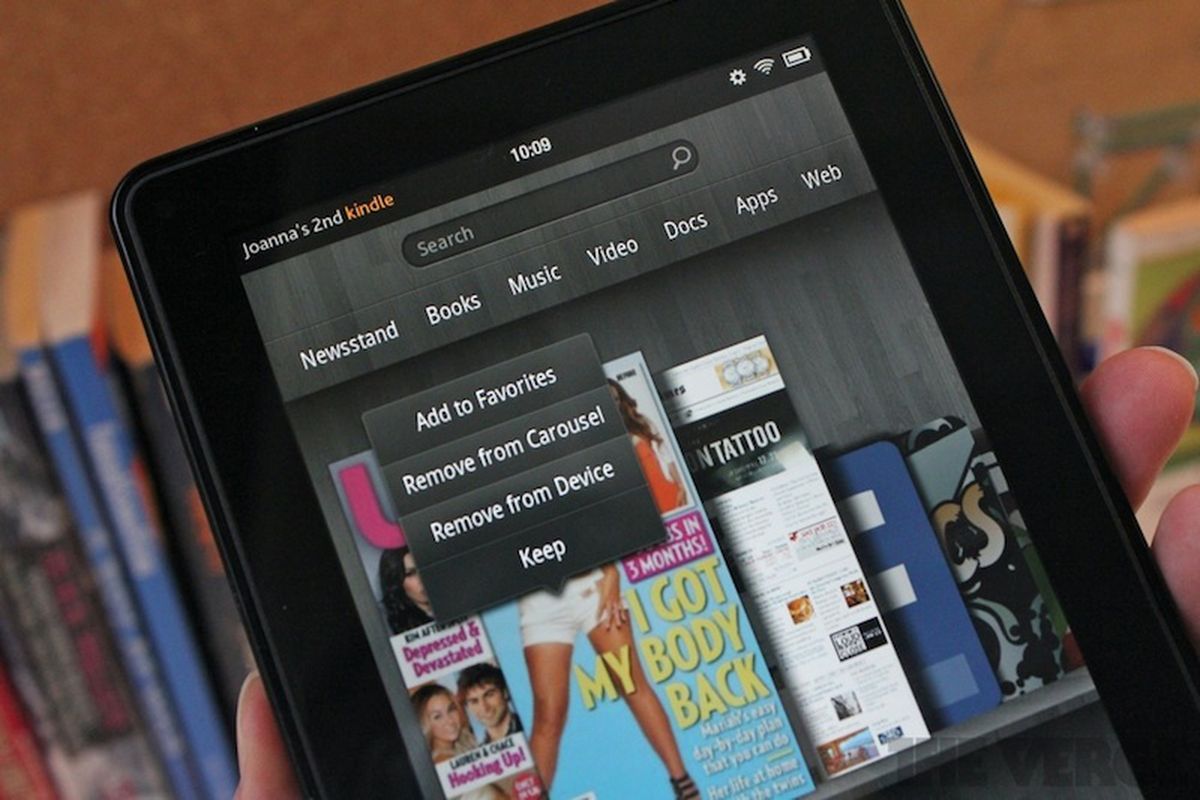
Photo Credit by: bing.com / kindle fire update hands video
How To Update Your Kindle Fire Software
/Kindle-Fire-resized-56a7614c3df78cf7729562eb.jpg)
Photo Credit by: bing.com / kindle fire update tablet amazon software
How To Manually Update Your Amazon Kindle.
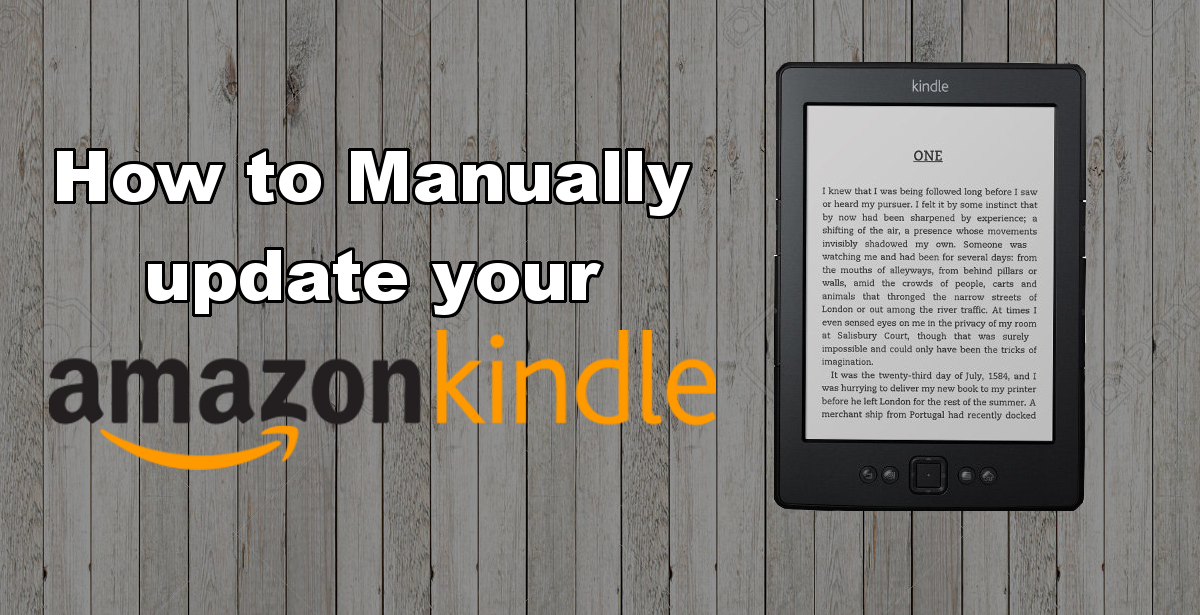
Photo Credit by: bing.com / kindle manually damaged